How to use Google Translate to translate documents
Google Translate is a tool that allows us to translate text, images, and documents easily. It supports many languages and is free to use through a browser. Here are the steps to use it specifically for document translation:
- Go to the Google Translate website.
You can access Google Translate at translate.google.com or type Google Translate in the Google search box. - Select the “Document” mode.
On the Google Translate homepage, there are several modes to choose from, such as text, images, documents, and websites.
Click on “Document” to enter the document file translation mode. - Upload the document you want to translate.
Google supports the following document file formats:
.docx (Microsoft Word)
.pdf (PDF file)
.pptx (PowerPoint)
.xlsx (Excel)
How to upload a file
Click on the “Browse your files” button.
Select a file from your computer.
Click Open to upload the file.
- Select the source language and the language you want to translate.
Google will try to detect the language automatically. Or you can choose the source language yourself
Then select the language you want to translate, for example, from English → Thai - Press the “Translate” button and wait for the result
Once you have selected the language, press the “Translate” button
Google will translate the entire document and display the result as the translated text - Download the translated file
Once the translation is complete, you can:
Read the results online immediately
Copy the desired text
Download the file in a supported format for further use
Advantages of using Google Translate
Free to use
Supports multiple languages (more than 100 languages)
Supports many types of documents
Convenient and fast
Translate the entire document, no need to copy paragraph by paragraph
Google Translate is a tool that makes document translation easy. If you want to translate long text efficiently, Google Translate is a good choice!
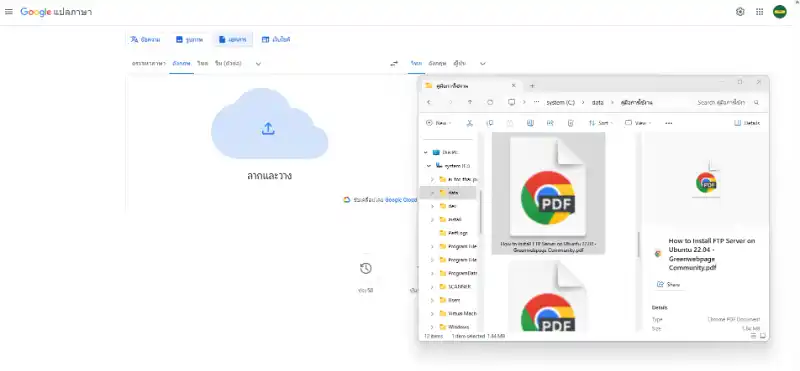

This guide on uploading files is quite straightforward and helpful! I appreciate the step-by-step instructions, which make the process easy to follow. However, I wonder if there are any size limitations for the files that can be uploaded? Also, it’s great that Google Translate is mentioned for document translation, but how accurate is it for technical or specialized content? I’ve had mixed experiences with it in the past. Do you have any tips for improving translation accuracy? Overall, this is a useful resource, but I’d love to hear more about potential challenges or additional features. What’s your experience with using these tools?
This guide on uploading files is quite straightforward and helpful! I appreciate the step-by-step instructions, especially for those who might not be tech-savvy. Google Translate’s integration for document translation is a game-changer—it saves so much time for lengthy texts. I wonder, though, are there any limitations on the file size or format when using Google Translate? Also, how accurate is the translation for technical or specialized content? It’s impressive how technology simplifies these tasks, but I’d love to hear more about potential challenges or tips for better results. What’s your experience with translating documents using this tool?