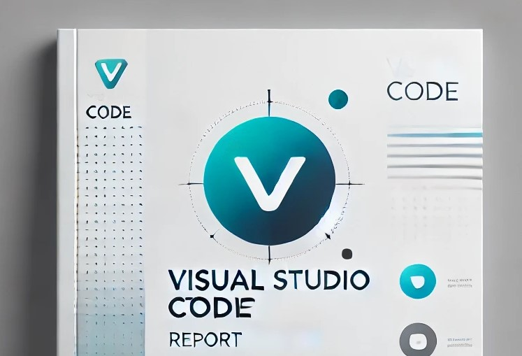In this article, we will introduce a framework that is very popular right now, which is Flutter. This framework has a developer that everyone must know well, which is Google. Flutter is an open source framework that Google released in 2017, using the Dart language for development. Flutter can build applications for both iOS and Android, or what we call Cross-Platform. The content in this article will teach you how to install Flutter on Windows OS in detail, including how to setup in VS Code.

Install Flutter on Windows with detailed setup in VS Code:
1.Download and install Flutter
1.1 Download Flutter SDK
Go to the official Flutter website: https://flutter.dev/docs/get-started/install/windows
Select Windows and download Flutter SDK (zip file)
1.2 Extract Flutter SDK
Extract flutter_windows_xxx-stable.zip to the desired location, e.g. C:\flutter
Do not install in C:\Program Files because there may be permission issues
1.3 Add Flutter to PATH
Search for Environment Variables in Windows
Go to System Properties > Environment Variables
In the System Variables section, find Path and press Edit
Press New and add C:\flutter\bin
Press OK on all windows and restart your computer
2.Check Flutter installation
2.1 Check Flutter version
Open Command Prompt (cmd) or PowerShell and type:
flutter --version
If the installation is successful It will show the version of Flutter
2.2 Check the required tools
Type the command:
flutter doctor
The system will check if Flutter has everything it needs. If there is an error, you need to install more.
3.Install additional tools
3.1 Install Git
Download and install Git: https://git-scm.com/downloads
Check if the installation is successful:
git --version
3.2 Install Android Studio
Download and install Android Studio: https://developer.android.com/studio
Open Android Studio and install Flutter Plugin and Dart Plugin
Install Android SDK, Android Virtual Device (AVD), and required packages
3.3 Install VS Code and Flutter Extension
Download VS Code: https://code.visualstudio.com/
Open VS Code and go to Extensions (Ctrl + Shift + X)
Search and install:
Flutter
Dart
4.Test running Flutter app
4.1 Create a new project
Open VS Code or use Terminal and type:
flutter create my_app
Go to my_app folder:
cd my_app
4.2 Run app in Emulator or real device
Open Android Emulator from Android Studio or plug in your phone and enable USB Debugging
Run app:
flutter run
Summary
- Download and install Flutter SDK
- Set PATH for Flutter to work
- Install Git, Android Studio, and VS Code
- Install Flutter and Dart Extension in VS Code
- Create and run Flutter project
- Now you are ready to develop Flutter apps on Windows.