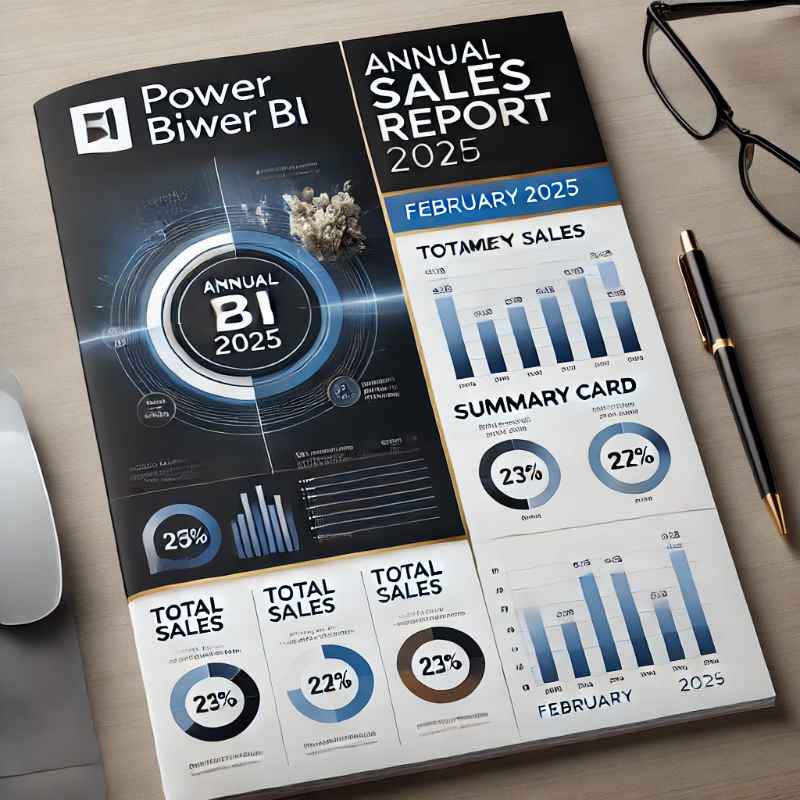Sharing Power BI reports with others can be done in several ways, depending on your needs and permissions. Here are the main methods you can use to share your Power BI reports and some tips to consider for each:
1. Share via Power BI Service
- Steps:
- Publish your report to the Power BI Service (cloud).
- Open the report in Power BI Service.
- Click on the “Share” button in the top right corner.
- Enter the email addresses of people you want to share with, or select groups.
- Add a message if necessary, then click “Send.”
- Tips:
- The recipient needs a Power BI Pro license to view shared reports unless the report is in a workspace with Premium capacity.
- This method works best for sharing reports within an organization.
2. Publish to Web
- Steps:
- In Power BI Service, open the report you want to share.
- Click on “File” > “Publish to web.”
- You’ll get a link and an embed code that can be used to share the report publicly.
- Tips:
- Caution: This method makes the report public, and anyone with the link can view it. Use this option only if your report contains no sensitive or confidential information.
- It’s great for sharing publicly, such as on a blog or website.
3. Export to PDF or PowerPoint
- Steps:
- Open the report in Power BI Service or Desktop.
- Click “File” and select “Export to PDF” or “Export to PowerPoint.”
- Download the file and share it via email or any file-sharing platform.
- Tips:
- Exporting as PDF or PowerPoint is useful for people who don’t have access to Power BI or need to view the report offline.
- Interactive features (such as slicers or filters) won’t work in exported files.
4. Create a Dashboard and Share it
- Steps:
- In Power BI Service, pin the desired visuals from your report to a dashboard.
- Share the dashboard just like a report by clicking the “Share” button.
- Tips:
- Dashboards provide an overview of the key insights from your report. They are ideal for giving stakeholders a quick snapshot.
- Dashboards are typically used for personal monitoring or sharing with teams.
5. Embed in a Website or Application
- Steps:
- In Power BI Service, click “File” > “Publish to web.”
- Get the embed code and insert it into your website or application.
- Tips:
- Use the embed option if you want users to access the report within your application, but be mindful of the public nature of this option.
- For embedding securely in internal applications, consider using Power BI Embedded with an Azure service to restrict access.
6. Use Power BI Apps
- Steps:
- Create a Power BI App within a workspace.
- Package the report(s) into the app and publish it.
- Share the app link with users within your organization.
- Tips:
- Apps are useful for larger groups or departments, as they allow you to package multiple reports and datasets.
- You can control access and ensure that users only see relevant reports.
7. Workspaces (For Collaboration)
- Steps:
- Create a workspace in Power BI Service.
- Add users to the workspace and assign roles (Admin, Member, Contributor, or Viewer).
- Publish reports within the workspace for all users to access.
- Tips:
- Workspaces are ideal for team collaboration, allowing multiple users to co-author and manage reports and dashboards.
- Ensure you assign the correct role to each user to maintain control over who can edit, view, or manage content.
8. Sharing via Email Subscription
- Steps:
- Open the report in Power BI Service.
- Click the “Subscribe” button and enter the email addresses of recipients.
- Choose how often they will receive the report (e.g., daily, weekly).
- Tips:
- Subscriptions are useful for recurring reports and automatic delivery.
- Recipients will receive a snapshot of the report, but they won’t be able to interact with it unless they access Power BI directly.
Key Considerations:
- Licensing: Power BI Pro is required for sharing and collaboration unless you have a Premium workspace.
- Security: Be cautious when sharing reports that contain sensitive or private data. Consider using secure sharing options, such as restricting access to specific users or using row-level security (RLS).
- Interactivity: Exporting reports to static formats like PDF or PowerPoint removes the interactivity, so consider whether users need to filter or drill into data before choosing a sharing method.
By understanding these methods, you can choose the best way to share your Power BI reports with others.