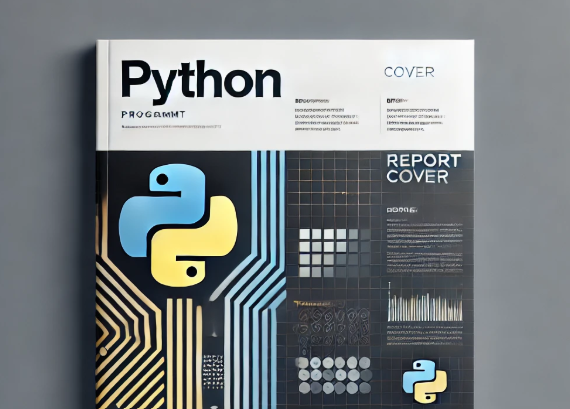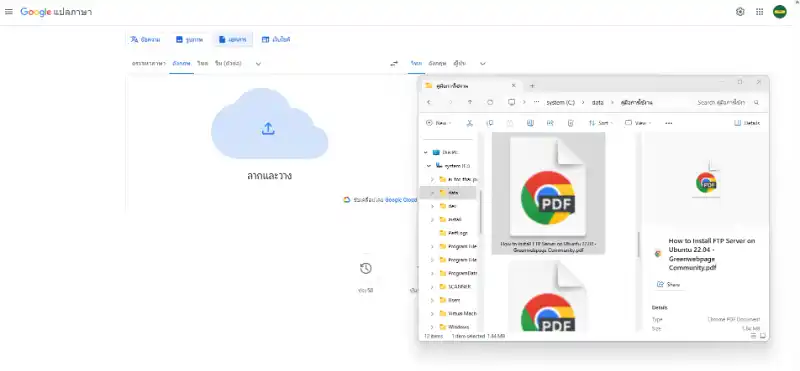Kali Linux 2022.2 on VMware Workstation Pro 16 running on Windows 11. You can watch it on YouTube here.
🔧 Quick Overview of the Installation Steps
- Download Kali Linux VMware Image
- Go to the official Kali Linux download page and grab the VMware image (not the ISO).
- It comes in a
.7zarchive — you’ll need a tool like 7-Zip to extract it.
- Extract and Open in VMware
- After extracting, locate the
.vmxfile. - Open VMware Workstation Pro 16 → click File > Open → select the
.vmxfile.
- After extracting, locate the
- Configure the Virtual Machine
- Adjust RAM (e.g. 4GB+), CPU cores, and enable virtualization if needed.
- Optional: Enable 3D acceleration for better graphics performance.
- Start the VM
- Power on the virtual machine.
- Default login:
- Username:
kali - Password:
kali
- Post-Install Setup
- Change the root password:
- Update the system:
- Explore Tools
- Kali comes preloaded with tools for penetration testing, forensics, and more.
For a visual walkthrough, check out the video tutorial — it’s short and clear, perfect for getting started fast.
Want help customizing your VM settings or installing VMware Tools for better performance? I’ve got you covered.