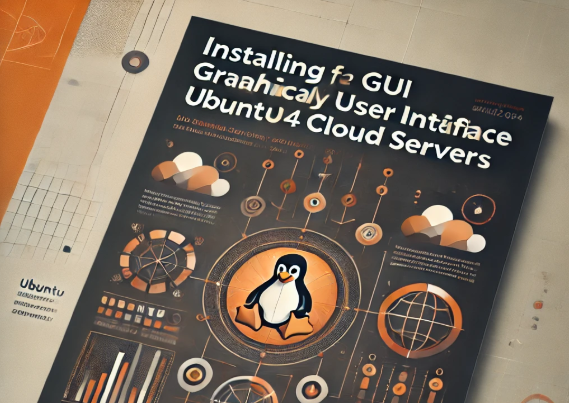Ubuntu servers come equipped with a command line interface as default. The Command Line Interface or CLI is a text-based interface so it consumes low hardware resources and can also run well on a low-resolution screen. GUI on the other hand requires more hardware resources and a high-resolution screen in most cases.
The Xrdp is an open-source implementation of the Microsoft Remote Desktop Protocol (RDP) that allows to graphically control of a remote system. Users can remotely access the Linux desktop using an RDP client if Xrdp is installed.
This guide will describe the steps to install ubuntu-desktop and Xrdp on Ubuntu 22.04 LTS.
Step 1: Install Ubuntu desktop
- SSH access to the Ubuntu server as root or a sudo user.
- Install Ubuntu minimal desktop package in Ubuntu using the below command.
# apt install ubuntu-desktop-minimal -y
Step 2: Install Xrdp in the server
- Install the Xrdp package using the following command.
# apt install xrdp -y
2. Check the Xrdp status using the following command.
# systemctl status xrdp
Step 3: Configure ufw firewall
If the server does not have a firewall enabled, skip step 3.
- Use the following commands to allow RDP port 3389. After allowing the port, reload and check the ufw status, and reboot.
# ufw allow 3389
# ufw reload
# ufw status
# reboot
Step 4: Access server using Remote Desktop Connection

- Access the Ubuntu desktop system from Windows using the
Remote Desktop Client. - Click on the
Yesbutton to proceed with the connection. - Input the login credentials and click on the
OKbutton. - Once the correct logins are entered, the desktop screen of the remote Ubuntu desktop system is shown in the below image.